
This is an abbreviated summary of my success installing a 1TB Crucial SSD in my Lenovo Ideapad 1, 15IJL7, model 82LX0050US.
Lenovo advises there is a 512GB limit on the SSD slot, but I believe that is not accurate. In my case, it is supporting a 1TB drive, in theory it should support more. Before taking the risk I'd own a 1TB drive that wouldn't be recognized by my machine, I did some serious fencing with ChatGPT over it. I convinced it that a 4GB drive would likely work, but I did not want to spend double the price to prove it.
Some time ago, I read an article by Wolf Paulus, Is there a computer for students on a budget? While I am not a student, I didn't feel the need to purchase a high-powered computer to replace an aging model. I wasn't planning on mining crypto, building LLMs or doing video editing/conversion with it, I just wanted a light, affordable system to read email, browse the web, watch some video streams and maybe play around with some SQL or python projects.
The raison d'etre for this machine was to be that I could survive without if I dropped it out of a third story window, aka defenstration, or needed to give it to a family member going on an unexpected road trip not suited to a Macbook Pro. Priced at $149 at Costco, this one foot the bill.
The drive I used was made by Crucial and purchased in-store from Micro Center. It was on sale for $61.99 at the time of purchase, beating Best Buy by almost $20! I didn't check Amazon because, well, we get enough packages from Amazon already.
Some of the specs:
Here's an image of what the open case looked like before installing the SSD.

Screenshot of the uninitialized, unpartitioned disk after install in the Disks utility in Ubuntu 24.04 LTS. The full 1TB is recognized by the disk manager.

Unlike some others who have trod this path, I decided to leave the existing eMMC drive alone. I know that it would improve performance to migrate them to the SSD drive, but I never really use Windows and may foresake Ubuntu soon for Debian or one of the BSD distros, so why deal with the grief of the migration?
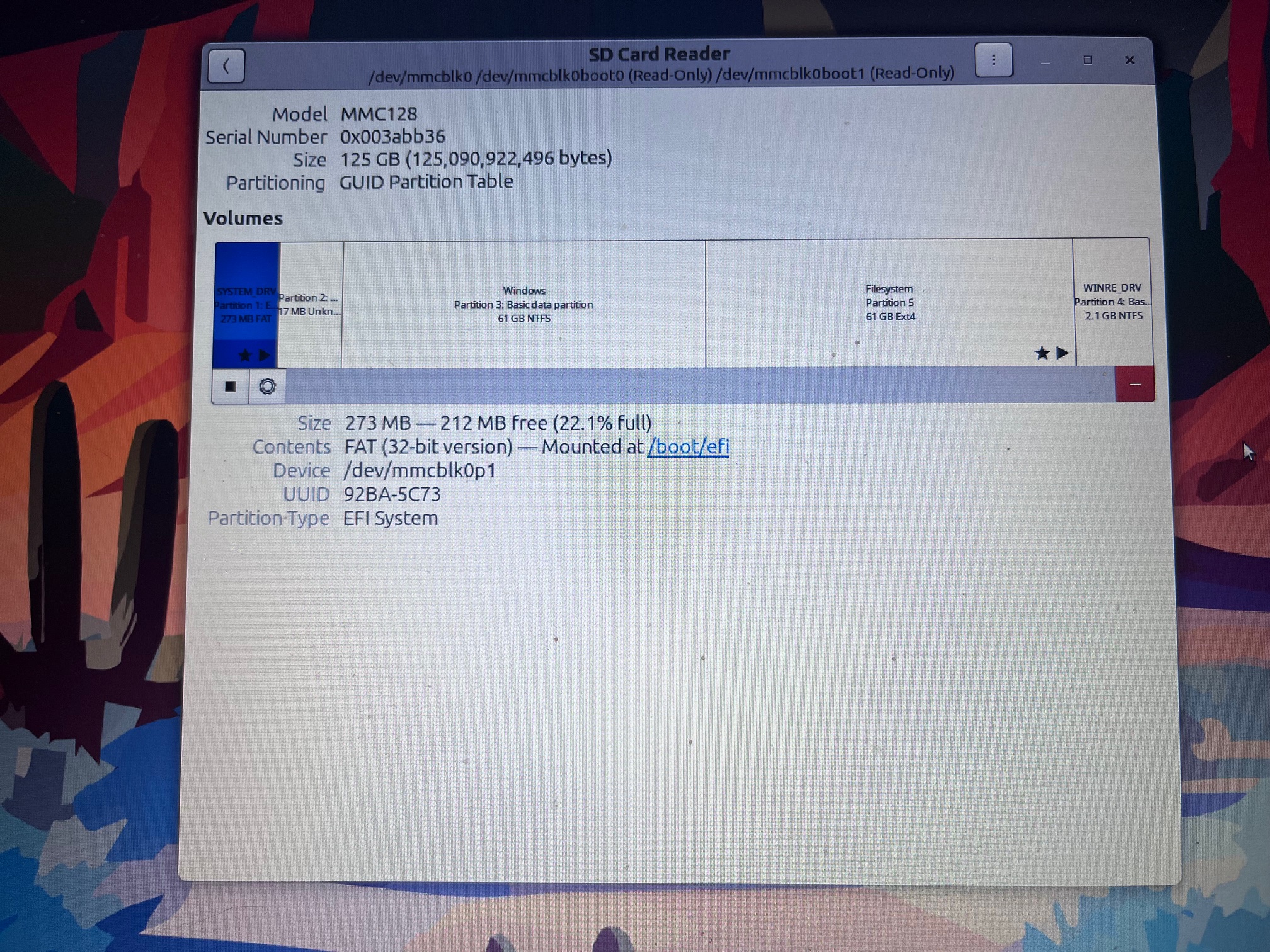
After I added the 1TB drive to the open slot, I ended up doing three partitions: 100GB as NTFS to give the seldom used Windows 11 install some elbow room. The other two were formatted as ext4, one 700GB partition and the other 200GB. Why? Becuase I hadn't installed an SSD in a while and wanted to practice. Also, I am considering triple or quad-booting multiple OSes for fun. I know I could use Oracle VirtualBox to do something similar, but that would be less fun and I can still install VirtualBox on any of the partions if I want to. If I need to change any of the ext4 partions to some other file system, I will cross that bridge when I have to.
Post-intialization and partition view, also in Disks.

Here's the view from Files, in Ubuntu, of all partitions.
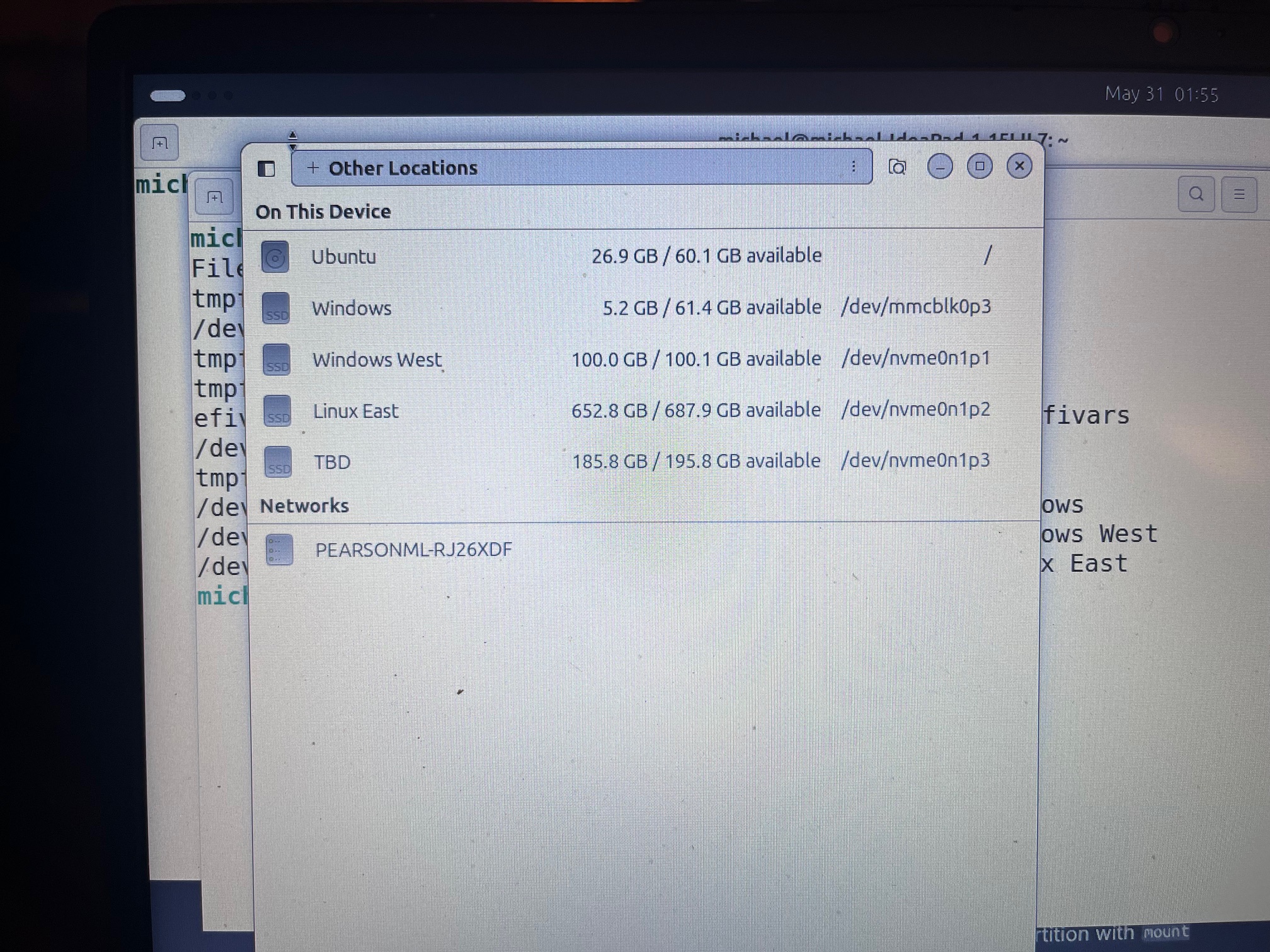
Here's the output of the df command in the terminal, in Ubuntu, of the relevant disks.
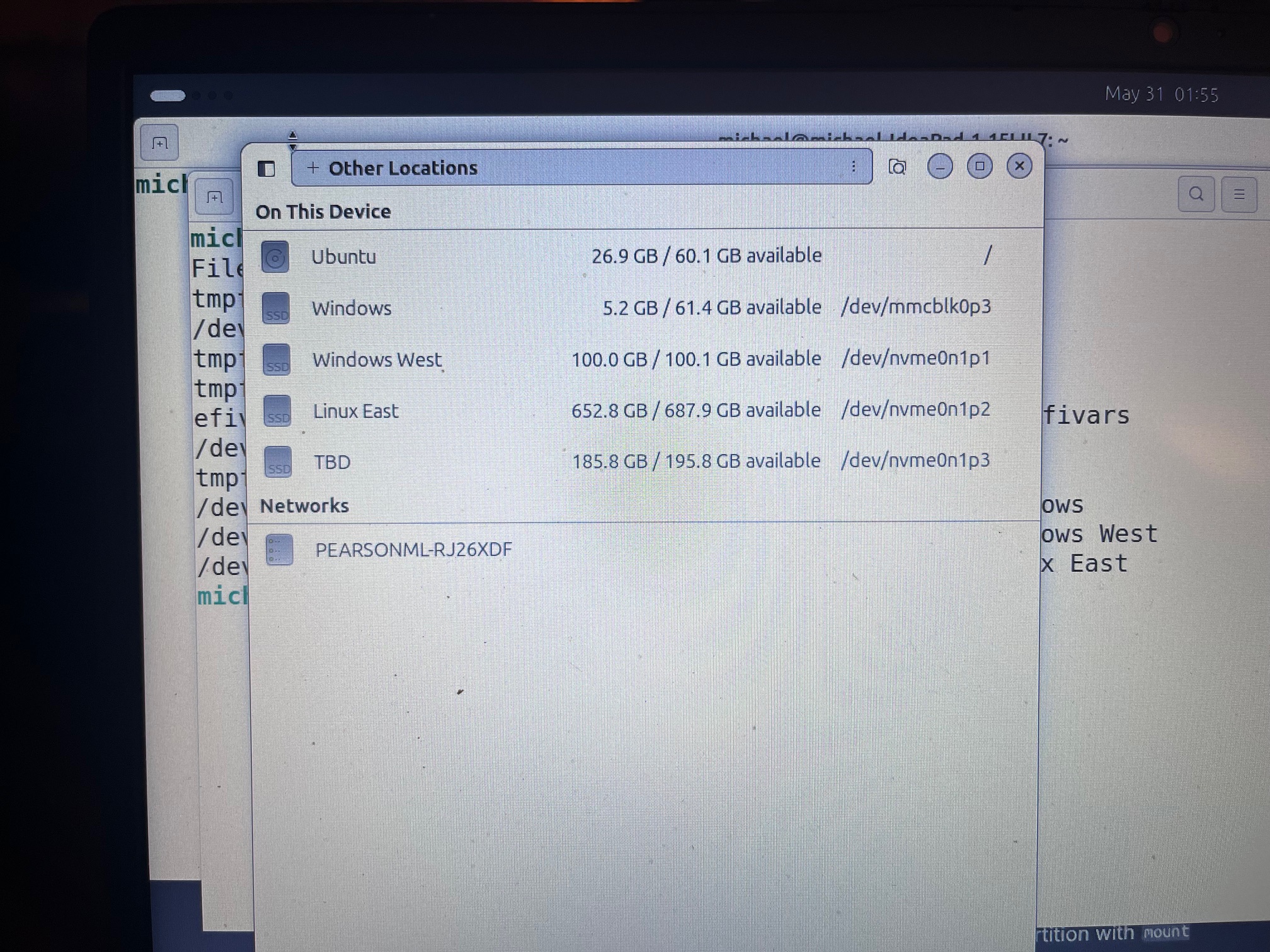
I've written files to all partitions, from Windows to NTFS and from Ubuntu to ext4.
BTW, I've also upgraded the RAM from the sad, soldered-on 4GB, which performed AWFULLY out of the box, by adding an 8GB module for $12, bringing the total to 12GB. That still isn't alot of RAM, but it has been a profound improvement, given the light load the machine is asked to carry. I may try dropping a 16GB or 32GB module in there some time, just for yucks, but right now, I'm really happy with how this machine performs.